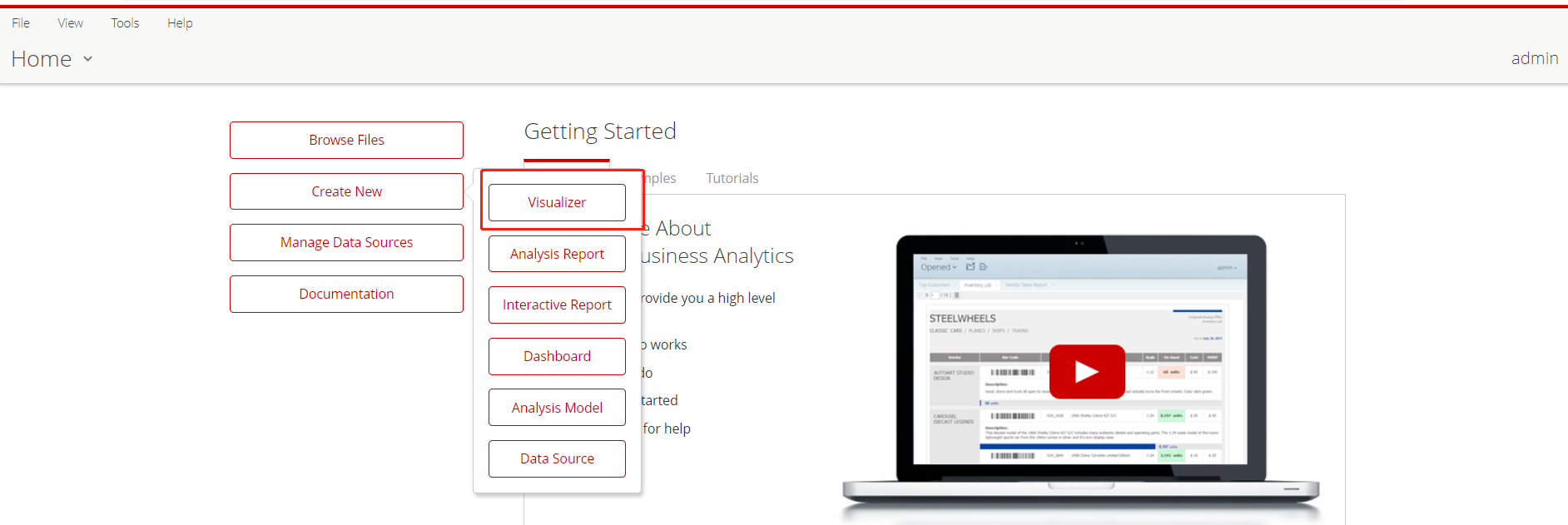Visualizer(Plugin for PBA) Setup Manual
Unzip Visualizer.zip to the pentaho-solutions\system directory
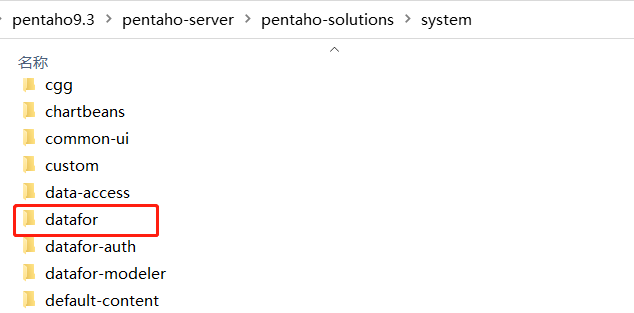
Note: If there is an old version of the Visualizer plugin in the system directory, it needs to be deleted; changing the folder name is also not allowed.
Modify the ImportHandlerMimeTypeDefinitions.xml file in the pentaho-solutions\system directory and add the following content.
<extension>datafor</extension>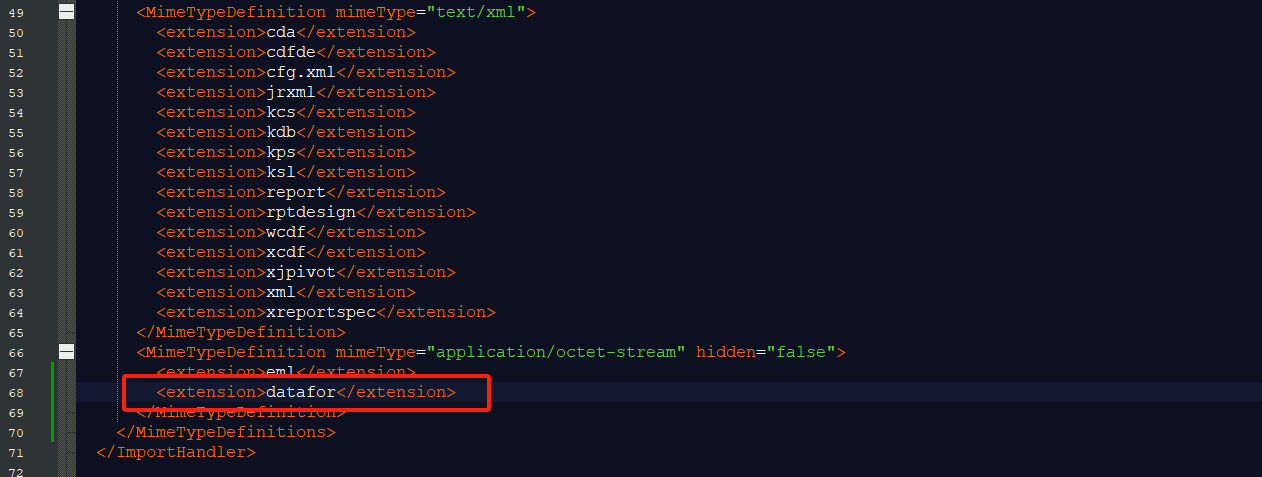
Modify the applicationContext-spring-security.xml file in the pentaho-solutions\system directory.
Add the following code under the bean id="filterInvocationInterceptor" node:
<sec:intercept-url pattern="\A/content/datafor/.*\Z" access="Anonymous,Authenticated" />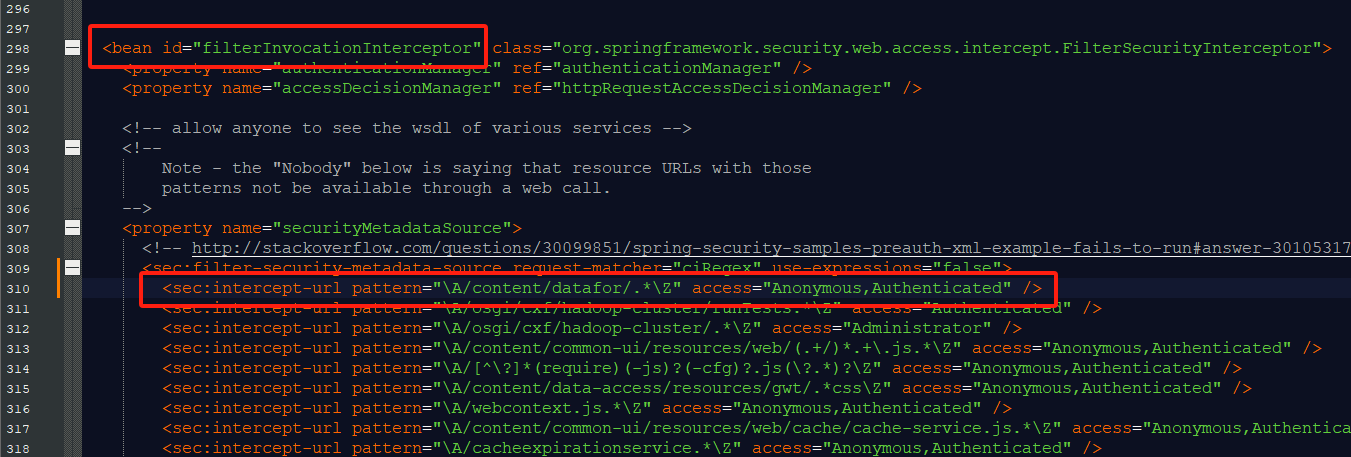
Add the following code under the bean id="filterInvocationInterceptorForWS" node:
<sec:intercept-url pattern="\A/plugin/datafor/api/.*\Z" access="Anonymous,Authenticated" />
<sec:intercept-url pattern="\A/plugin/datafor-modeler/api/.*\Z" access="Anonymous,Authenticated" />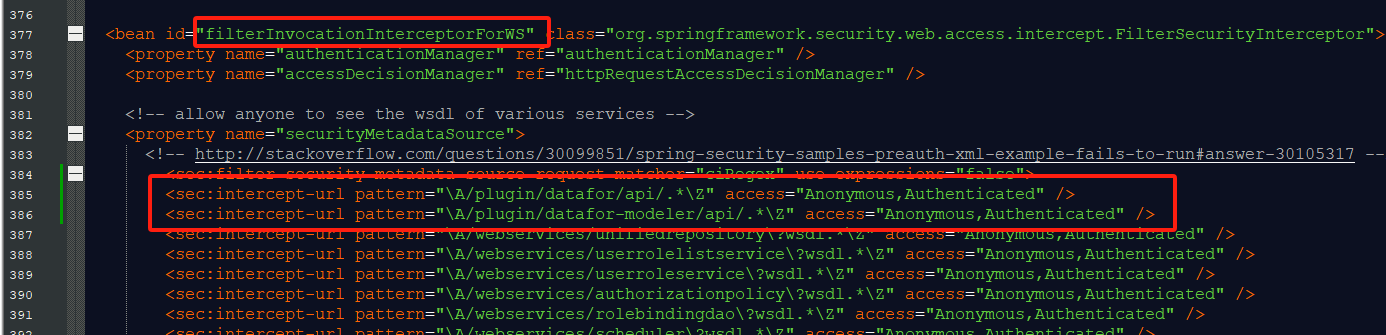
In the pentaho-solutions\system directory, locate the server.properties file, and modify the value of fully-qualified-server-url according to the documentation instructions.
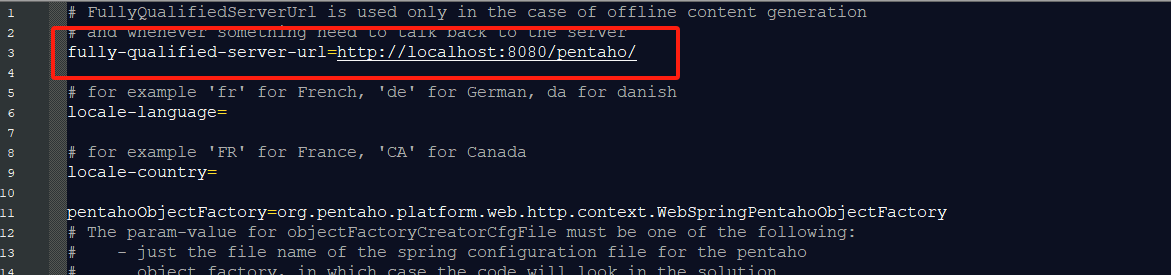
Installing Fonts (Only for Linux)
If you are unable to export Excel files, it may be because OpenJDK is in use, and the required fonts are not installed. Please execute the following command on the server as the root user to install the fonts.
yum install fontconfig
fc-cache --forceRestart PBA